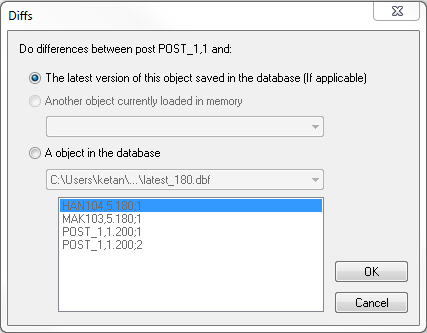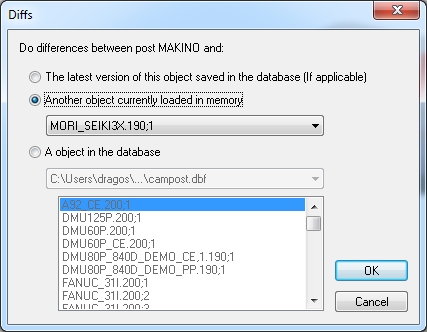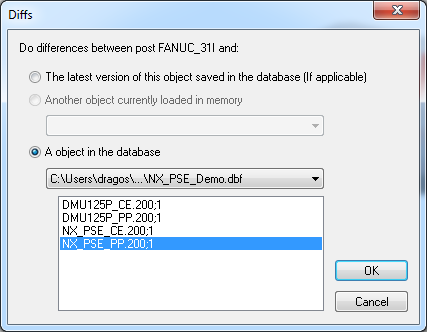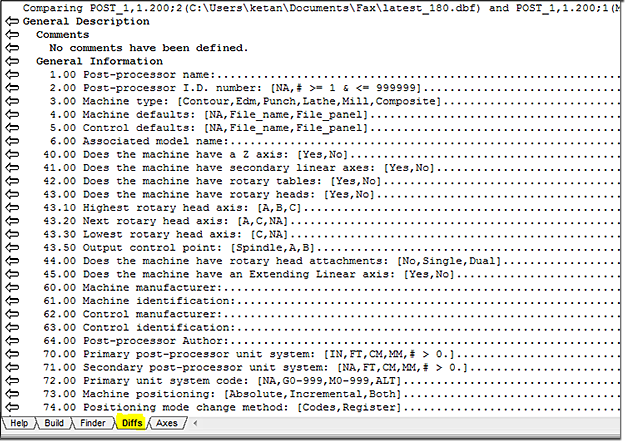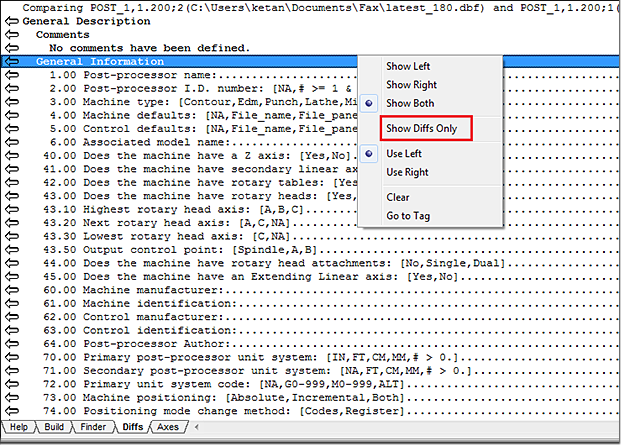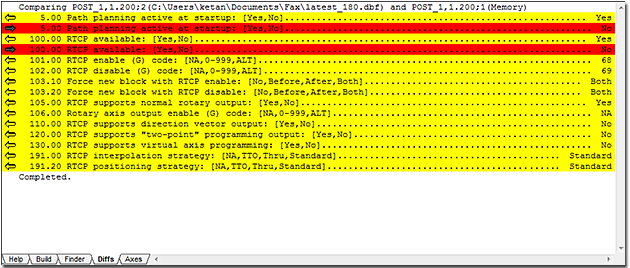Categories
CAM-POST’s unique “Diffs” feature allows users to quickly view and analyze the differences between two selected post-processors. You can either compare two different versions of the same post-processor or two completely different post-processors altogether.
To compare two posts, load the first post-processor in memory (i.e. open the post) and select the option Tools -> Diffs from the top menu bar. The following dialog box will open:
You can compare the post in memory against its last version saved or generated in the database by selecting the first option, as illustrated above.
Alternately, if two different posts are currently loaded in memory (open), you can compare them by selecting the second radio button, as illustrated below:
Finally, you can compare the current post with another post from a different database by selecting the third radio button, as illustrated below:
When two posts are selected for comparison, the results will be listed in the “Diffs” tab of the information window at the bottom of the Questionnaire. This tab will be automatically activated.
The window will display the entire contents of the two posts being compared, including all the questions in the Questionnaire, as well as all the macros and the Comments section. All differences found will be shown in color (red and yellow). When comparing two versions of the same post, the version in memory will be shown in red and the last version saved will be shown in yellow.
To simplify the list, right-click inside the information window and select the option ”Show Diffs Only”.
This will reduce the list to only display the differences, ignoring all identical text.
You can click on any of the differences in the information window to quickly access the particular section of the Questionnaire or macro where that difference occurs. If only one post is loaded in memory, then you can only click differences shown in red (i.e. pertaining to the post in memory) to access the Questionnaire section or macro.
Benefit to User
This feature allows for the quick comparison of two post-processor in order to trace and analyze their differences.
For more information or comments, please do not hesitate to contact Phil at TechTipTuesday@icam.com